Using Obsidian for PKM
My approach to Personal Knowledge Management ("PKM") continually evolves, and will continue to do so, but the rate of evolution has slowed as the tools, methods, and I have mostly settled into a stable relationship,
What is Personal Knowledge Management?
Examples of Common Workflows:
Before describing the tools used, it may be helpful to describe some example workflows that the tools enable both in capturing and also in reviewing information:
Writing notes:
- Writing notes about a phone call or meeting with a vendor in a daily note, like when I call my internet service provider for support
- Updating notes about a friend's life event (creating/opening a file for them and adding the date and event)
- Reading an article on a webpage on my laptop and using an assigned keyboard shortcut in my web browser to copy part of the article to a new note (or my daily note).
- Seeing something on social media on my phone that I want to use the "share to" workflow to put in my daily note that I thought was worth revisiting.
- When in a conversation with a friend and I don't want to be distracting with my phone, but they said something interesting I want to jot a note about, I want to use a quick, frictionless workflows to quickly and easily get the note ingested and then put the phone back down.
Reading Notes:
- Reviewing notes I've made about the reasons behind a decision on a project in order to be consistent in decision making
- Executing the pre-flight planning checklist before each time I fly.
- Jogging my memory about where I lived, where I was working, and who I was spending time with in a certain year.
- Looking for a tv show or movie to watch from my to-watch list note
- Pulling up my Starbucks reward card and QR code from a note to be scanned by the barista when I order
Workflows
Capturing Information
Like with GTD, a critical functionality of PKM workflows is to get information captured as quickly and frictionless as possible. Doing so requires some tools beyond the note taking app, and involves enabling a workflow to capture information wherever it may be: on a laptop, mobile phone, from a book, etc.
💻 Desktop / Laptop:
- If I'm at my laptop with Obsidian open, capturing information is simply a matter of writing or updating a note directly in Obsidian - which is almost always open.
- If I'm browsing a website that has an article from which I want to "clip" the content, I use the Obsidian Web Chrome Extension to quickly capture the content I want to a note.
📱 Mobile
- On mobile, I use DropSync via the Google Play Store to sync from the Dropbox cloud storage service to my local device.
- I also use Automate via the Google Play Store to create two key workflows to quickly ingest notes on my phone.
Automate Workflow 1: Quick Note Input
A quick note workflow that is a simple icon on my screen that when tapped, brings up a single dialogue box which I can type in (or use voice to text) to quickly append content to the daily note, with the date and time and my location.
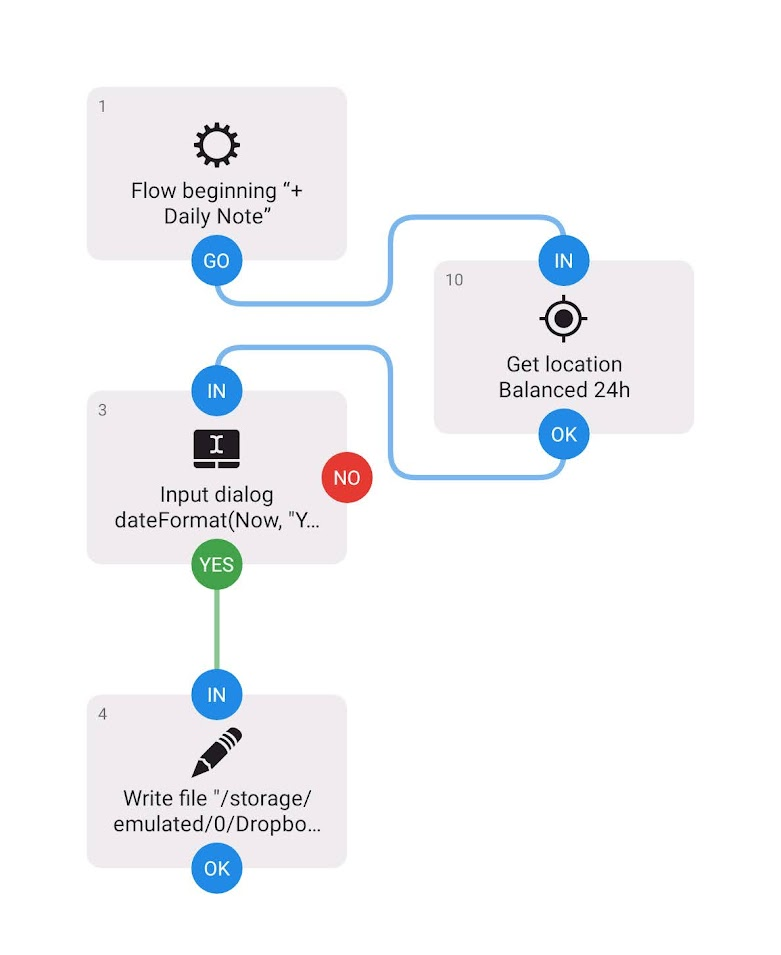
Automate Workflow 2: Share-to Obsidian
A background-workflow that allows the quick note workflow above to be the target of a "Share To" mobile workflow common to other apps.
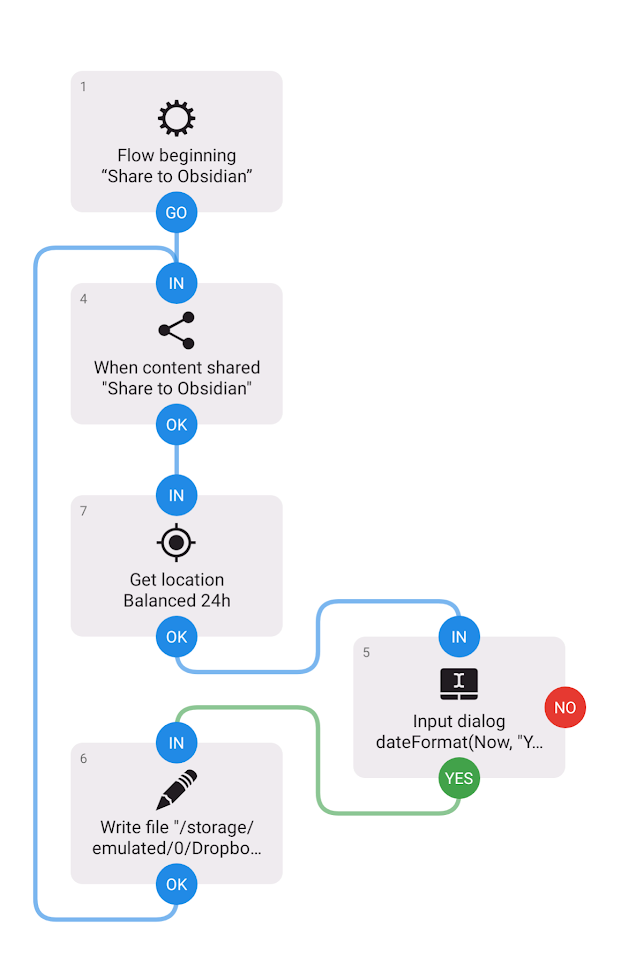
- And of course I have Obsidian on my mobile device which defaults to opening today's daily note.
Daily Planning
The daily note is the go-to place to start my day. Next, I review backlinks to the current daily note which allows me to see if I've written anything about this day in the past (often an event, birthday, or reminder of some sort).
On a daily basis, usually after my GTD daily review (see: Using Gqueues for GTD), I open up Obsidian which automatically opens today's daily.
In preparing for my day, I'll start by reviewing existing content related to the day:
- Review Today's Daily Note
- Review Backlinks to Today's Daily Note
- Review my
"list.projects"file, which is usually open on the right-pane of Obsidian to determine if/what I need to do that isn't already in my GTD list.
❕ NOTE There is a tie in with my goal setting framework, "Hierarchy of Fulfillment" that has both closed-ended and evergreen projects that are supported by my GTD and PKM workflows like the ones described here.
- Then I write the the top-of-mind high-level tasks I need to do for each area of my life in my daily note under the "TODO" heading. This is a bit repetitive with my task management app, Gqueues, but I find it helps me pick the 3-4 key items for the day, whereas my task management app is often a long list for which most tasks will get rescheduled.
- If I have key meetings for which I will be an active participant, I will often create a section in the daily note specifically for that meeting and write the names of the key participants and link any documents that I want to have handy for that meeting.
Adhoc Note Review
If in the course throughout the day, I want to recall something, I just pull up Obsidian's search for all files (using the keyboard shortcut cntrl + shft + f), and type in my search string., unless I know the specific note that I want to bring up - which is more often the case for various types of proper nouns (eg people, organizations, or places, etc).
Tools
There is a tool-stack I use to enable my PKM workflows. These involve my note taking app, plugins for my note taking app, a device syncing app for each device, a web browser extension, and a mobile workflow automation app for quick-ingestion of notes.
💡 More of my tools, services, and media preferences can be found on Uses.
Obsidian
Obsidian is my primary note-taking tool for PKM. Like other PKM tools, notes can link to each other, like a wiki. The particular power of Obsidian is in the plug-in ecosystem, the quality of its mobile and desktop applications, and the keen design aesthetic and high standard for user-experience ("UX").
I originally learned about Obsidian.md on a blog post by Tomasz Tunguz. As of 2023-03-17 I use Obsidian's VIP Catalyst license.
Obsidian Plugins
Daily Note Core Plugin
The Daily Note plugin, which is one of Obsidian's "Core" plugins, makes creating and managing "daily notes" easy, and when combined with the below Calendar plug-in, provide convenient access to create, update, and review daily notes.
Calendar
The Calendar plug-in supports my workflow by supporting interaction with daily notes and a convenient display on the right pane of Obsidian.
Digital Garden
The Digital Garden Plugin makes it quick and easy to publish Obsidian notes to a website, like this one, directly from within Obsidian - whether on mobile, laptop, or desktop. See: TIL (Today I learned)#How TIL.
QuickShare
The QuickShare plugin is the quickest/easiest way to share an encrypted, unlisted note from Obsidian to a webpage with that note's contents.
Local REST API
The Local REST API plugin allows other apps or programs to integrate with Obsidian on your local device. This is handy for programmatically (via scripts or browser extensions) capturing information to a note in Obsidian.
Laptop Web Browser Extension
Obsidian Web Chrome Extension
This is an extension for Chrome (or Brave) web browser that allows me to "clip" the contents of a website and send it directly into Obsidian, without having to switch windows. The Local REST API plugin above is necessary to be installed in order to use this.
Syncing notes between devices
A key requirement for my PKM workflow is to be able to quickly create, read, or update a note wherever I am with as little friction as possible. This means I need to synchronize my notes between both my laptop and my mobile device.
The team behind Obsidian.md have Obsidian Sync which costs $96 / year. However, I choose not to use this because:
- I already have a sync service for other files between my devices so paying for one doesn't seem prudent and
- I prefer to keep my personal notes traveling between as few services as practicable.
Currently, I store my files in DropBox and sync to my device using DropSync via the Google Play Store. Using this method isn't without its challenges as the occasional hiccup in sync timing will result in two similar files in Obsidian, one labeled as a "conflict". This is usually a minor inconvenience, but something I understand is less common when using Obsidian Sync.
Laptop File Sync
Dropbox
I use Dropbox to sync off from my laptop/desktop into Dropbox's cloud storage service.
Mobile Device
DropSync via the Google Play Store
Dropsync is an app from the Google Play Store that can sync between the Dropbox storage cloud and the Android device.
Obsidian Folder & File Structure and Organization
My folder method doesn't follow the prescribed methods of PARA nor Zettelkasten, but instead each folder is a container for different types of content which may more closely resemble the table of a relational database.
These types can be generally categorized as:
- Proper Nouns (person, place, company or organization)
- Lists (gift ideas, shows to watch, Amazon shopping list, etc)
- Daily Notes (each day is its own note, created automatically by the daily note plugin)
- Articles (notes about articles I've read)
- Projects (each project folder represents closed ended project that can contain all adhoc notes related to a project)
- Attachments (where photos and other media get stored when they are embedded in a note)
- Hierarchy of Fulfillment ("HoF") (contains note stubs that I use for tagging projects for each tier of my goal setting and prioritization framework. Also includes my 'year in review' notes).
- Archive (folders and files that don't need to be included in primary folders, or imports from old note systems that aren't yet organized)
The following demonstrates my folder structure above, as of 2023-03-24:
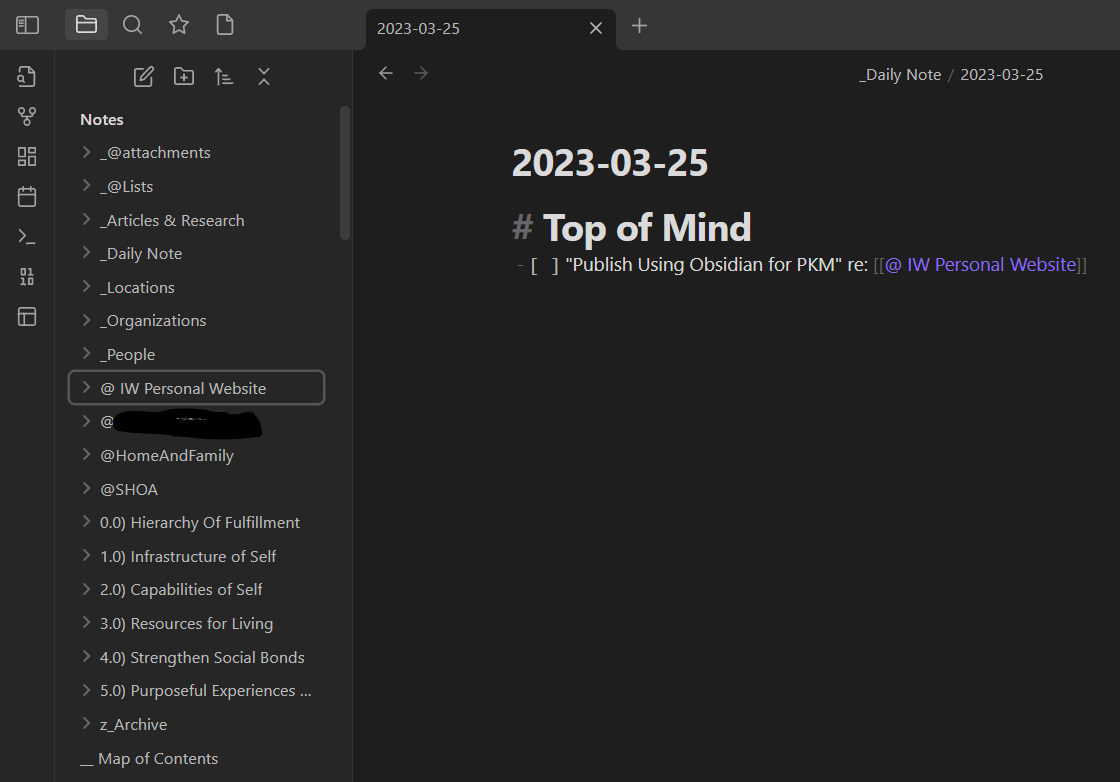
Shortcuts
To further reduce the friction and increase the speed to capture information, using keyboard shortcuts on a keyboard or placing app shortcuts on the main mobile layout helps in order to "stay in the flow".
Keyboard Shortcuts
For each of the key workflows while working on the laptop or a desktop, I find the it highly preferable and efficient to assign keyboard shortcuts / "hotkeys" to the most frequent activities:
In Obsidian:
- Switch to Today's Daily Note
- Open a File
- Show/Hide Left Sidebar Pane
- Show/Hide Right Sidebar Pane
In my web browser:
- A shortcut to activate the Obsidian Web clipper
Mobile Shortcuts
I only currently need two short cuts on my mobile phone's main layout:
- Obsidian App
- Quick Note
Other Uses for Obsidian in PKM
Using Spaced Repetition would be a good motivation to capture information that I need to be able to reliably pull recall, and writing down that down in Obsidian and then using an appropriate Obsidian plugin to practice recalling that content could expand the workflows in how I use Obsidian for PKM.