Using Gqueues for GTD
My approach to task management ("GTD") continually evolves, will continue to do so, but the rate of evolution has slowed as the user and the tools have mostly settled into a stable relationship,
Gqueues[1] is the task manager application I've used in my everyday life for more than 10 years, and a paid customer for more than half that time.
💡 More of my tools, services, and media preferences can be found on Uses.
I have Gqueues on my phone and the browser extension - between the two, I capture anything that crosses my mind and those tasks or references go to the "Inbox" portion of Gqueues.
💡 While at my laptop using my web browser (Brave), I assign a keyboard shortcut to the Gqueues web extension so that I can quickly press
CNTRL + SPACEto bring up the extension, which automatically captures the browser's current URL (useful for future reference), and allows me to type out my task
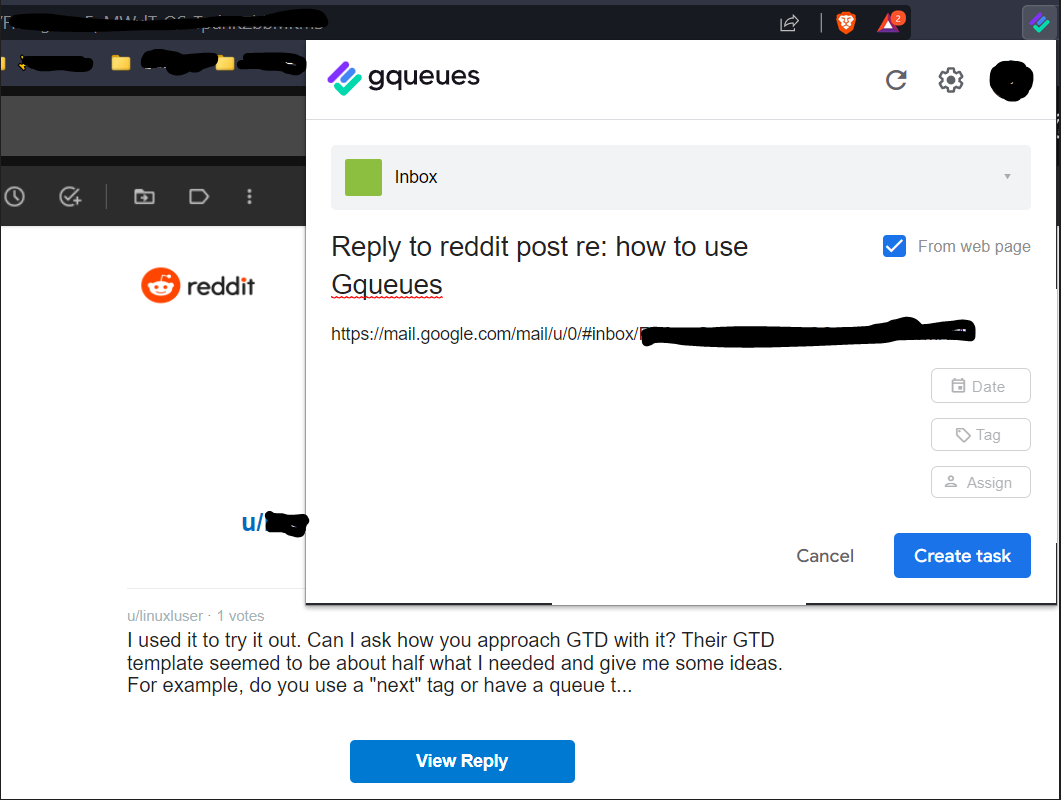
1) Collect (Ingest Tasks)
On a daily basis and usually at the beginning of the day, I log in to email, go through each email and if it has a task, I use the chrome extension to quickly add it to the inbox.
💡 When typing out the task, I use action words like "Pay Electricity Bill" rather than "Bill" as it makes understanding the action I have to take more clear for future-me, and in this example, clarifies that the action is related to a finance item with a due date, rather than catching up with my friend "Bill" for coffee.
I also collect tasks on my phone while I'm away from my laptop. Gqueues has a phone widget that makes it quick and easy to capture a task. It also has a quick voice-to-text input so I can just tap the microphone icon and say the task instead of typing it in to capture the task, for situation where that is preferable. Gqueues syncs what you capture on your phone seamlessly with what you see on the web site.
💡 I often find that I collect tasks for things I don't actually need to do, and probably shouldn't given the breadth of responsibilities in my life, and I also collect tasks for referencing items that I later put in to my personal notes app. The result is that I collect way more tasks than I should which makes the next step take more time. If I were more disciplined and avoided collecting these "Tasks" in the first place, I'd probably be better off mentally and spend less time in the next step.
2) Clarify
(Move tasks to a queue, optionally add a due date or tag, and add description or rename task)
Then I go through Gqueue's Inbox and for each item I move it to a queue:
- need to read
- revisit
- GSD
Note I have an explicit queue for "Finances" which is left over from a few years ago and I typically only use it once per year when I have to do my taxes. Same for "admin/planning" which is for storing tasks that have to do with how I do tasks.
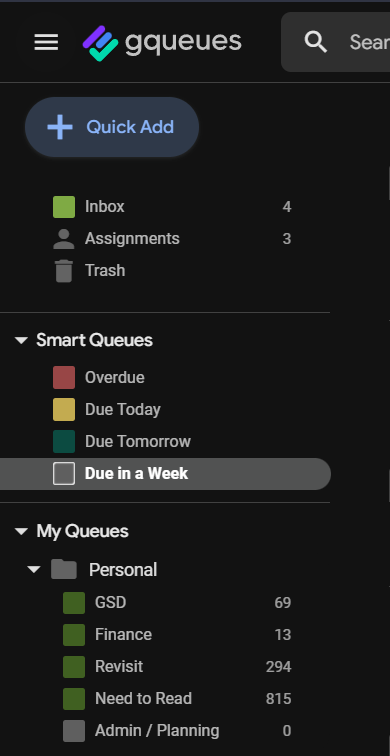
Queue: Need to Read
I add things to this queue for interesting emails or articles I want to read later
If the item is just an interesting email or article that I want to read later, I move the task to the "Need to Read" queue.
Queue: Revisit
I use this queue for recurring tasks and tasks without a due date and that no one is waiting on me for. This is a bit like a "Tickler" file.
If the task is a recurring task (eg weekly task to vacuum the house) I'll add a recurring due date to the task, and move it to the "revisit" queue.
If the task doesn't have an explicit or implicit due date but its something I want to consider doing in the future (and no one is waiting on me for it), I move it to the "Revisit" queue without a due date.
Queue: "GSD"
I use this queue to place all tasks that people are waiting on me for, and/or have a due date (except for recurring tasks)
If the task has a due date and/or someone is waiting on me for it, I place the task in the "GSD" ("Getting Shit Done") queue.
💡If a task goes in to the GSD queue, it should have at least a due date or a tag
If the item is a task, then I also often add a tag that indicates an area of my life that it applies to, or a specific project if one exists. My tags taxonomy is very personal and changes once or twice a year, but common categories include "#bills", "#homestead" etc. (being deliberate about your tag taxonomy is good and requires a much longer post, but usually frequent experimentation is good).
Regarding Tags
In my opinion, tags are not sufficient for complete organization and I end up changing my tag "Taxonomy" at least once per year, but each year I change it less.
The types of tags I use tend to represent a broad category that I would want to use to group tasks by a similar theme: eg "#bills" or "#taxes". In Gqueues you can have multiple tags for an action item, but I try to limit myself to just one. I also have a "Tag hierarchy" which will have to be a separate topic.
💡 At the end of the "Clarify" step, the Gqueues Inbox should have zero tasks in it
Regarding Recurring Tasks
How you set the recurrence logic will impact your workflow. There are two ways to set up the reoccurrence logic and each has an advantage and a disadvantage.
- The first way to set up the task is to repeat on the same day or date each month (eg third Thursday of the month, on the 15th of each Month, Wednesday of each week, etc). This will create a new task according to your rule, regardless of whether or not you completed the previous item. This can be problematic if you are moving due dates around an such. I usually use this one for monthly bills.
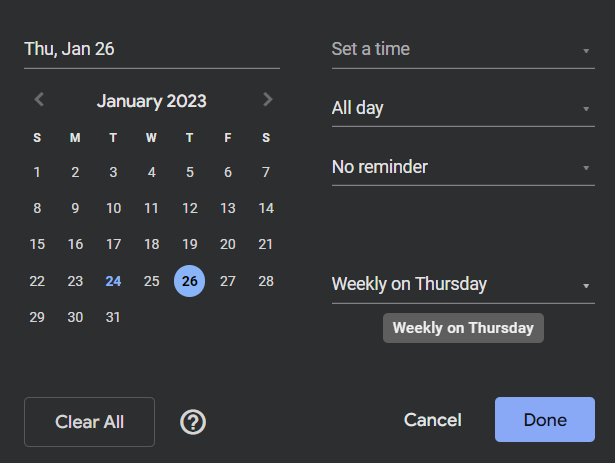
- The second way to set up the task is to repeat based on the completion date of the most recent occurrence. I use this mostly for household chores so that the next due date for "vacuum the house" is x days from the last time I did it.
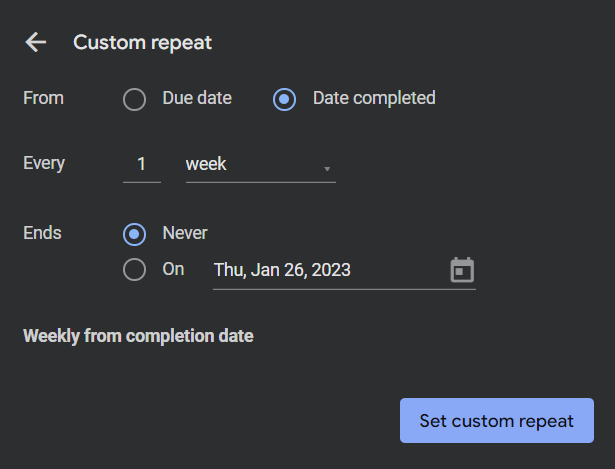
3) Engage
If I've done the above well (which I do most of the time but not always), then there are three ways I can choose to find the tasks I need to do:
-
I can look through and sort the "GSD" queue, or any of them for that matter.
eg: Sometimes I click on the "GSD" queue and sort by date created to see what I've been neglecting or if there is a task I forgot to add a due date or tag to. -
I can click on a tag in the left sidebar to look at all the tasks with that tag.
eg: sometimes I like to see all items tagged with "taxes" when its time for do taxes for the year as many of the items don't have explicit due dates and might be either in the revisit or the "GSD" queue -
Most often I click on a "Smart Queue" which has search criteria based on tag, date, and queue.
Smart Queues
I primarily use three smart queues when I'm engaging on a daily basis and I click on them in the following order:
- Overdue Tasks
Overdue tasks is for any tasks whose due date is in the past. I likely didn't get around to them and will need to move the due date to today and prioritize them.
💡For recurring tasks that show up in the "Overdue" smart queue, it is often better to do them and mark them complete without changing the due date if the way you set up the recurring task is to create each re-occurrence based on the "Date Completed" of the previous occurrence.
- Due Today Tasks
Due Today are tasks that I've set the due date for today, which includes the overdue tasks I just checked.
When I look at this smart queue, I often scan it once or twice, change the due dates if something is no longer a priority for today, or even delete a task if it is no longer relevant or has already been done and I forgot to check it off.
The great part about capturing tasks via the browser extension is that it captures the URL of the email or the webpage, which for many webapps, represents a specific item that you can navigate back to in the future. So when you are engaging with tasks due today and there is a url associated with it, you can often just click or tap the url to navigate to the context of the task that needs to be done.
- Due Tomorrow Tasks / Due in a Week Tasks
I rarely get all the way through my Due Today tasks and still have energy or time for more, but I look at tasks in these queues if I know that I have a busy day and may need to move the due dates on some tasks. Sometimes I will pick off a few easy tasks from these queues to fill some time but not often.
Regular Queues
I rarely click on the regular queue labels ("GSD", "Revisit"). I usually only view a specific queue in order to do general tag/due date clean up. This would ideally be done as part of my weekly review, but I find once or twice a month is enough.
The exception is the "Need to Read" queue. I have a shortcut on my phone that takes me to this queue from which I will pick an item, tap the url, and read the email or article, and check off the task.
Keyboard Shortcuts / Hotkeys
Gqueues has keyboard shortcuts for almost every interaction I've ever needed and combined with the browser shortcut I assigned to the Chrome extension, my hands rarely leave the keyboard and navigating my tasks feels very fast and snappy.
My most used keyboard shortcuts:
Browser (Brave):
CONTROL + SPACE = Open Chrome Extension to input new task
CONTROL + 1 = Change browser tab to first tab (I have Gqueues pinned in the browser to the first tab)
Gqueues:
? = show shortcut key help
Up / Down Arrow Keys = move the selector up or down the currently selected queue to select a specific task
D = Edit due date of currently selected task
M, then L = Move current task to a queue
CONTROL + SHIFT + D = Delete currently selected task
CONTROL + C = complete the currently selected task
T = Add a tag
X = collapse / expand subtasks
Gqueues link contains a referral code. Use https://gqueues.com if you would prefer not to use the referral link. ↩︎